Android - 进度条
进度条用于显示任务的进度。 例如,当您从 Internet 上传或下载某些内容时,最好向用户显示下载/上传的进度。
在 android 中有一个名为 ProgressDialog 的类,它允许您创建进度条。 为此,您需要实例化此类的一个对象。 它的语法是。
ProgressDialog progress = new ProgressDialog(this);
现在您可以设置此对话框的一些属性。 比如,它的风格,它的文字等等。
progress.setMessage("Downloading Music :) ");
progress.setProgressStyle(ProgressDialog.STYLE_HORIZONTAL);
progress.setIndeterminate(true);
除了这些方法之外,ProgressDialog 类还提供了其他方法
| Sr. No | Title & 描述 |
|---|---|
| 1 |
getMax() 此方法返回进度的最大值。 |
| 2 |
incrementProgressBy(int diff) 此方法通过作为参数传递的值的差异来增加进度条。 |
| 3 |
setIndeterminate(boolean indeterminate) 此方法将进度指示器设置为确定或不确定。 |
| 4 |
setMax(int max) 此方法设置进度对话框的最大值。 |
| 5 |
setProgress(int value) 此方法用于使用特定值更新进度对话框。 |
| 6 |
show(Context context, CharSequence title, CharSequence message) 这是一个静态方法,用于显示进度对话框。 |
示例
这个例子演示了进度对话框的水平使用,它实际上是一个进度条。 按下按钮时会显示一个进度条。
要试验这个例子,您需要在按照以下步骤开发应用程序后在实际设备上运行它。
| 步骤 | 描述 |
|---|---|
| 1 | 您将使用 Android Studio 在 com.example.sairamkrishna.myapplication 包下创建一个 Android 应用程序。 |
| 2 | 修改 src/MainActivity.java 文件添加进度代码以显示进度对话框。 |
| 3 | 修改 res/layout/activity_main.xml 文件以添加相应的 XML 代码。 |
| 4 | 运行应用程序并选择一个正在运行的 android 设备并在其上安装应用程序并验证结果。 |
以下是修改后的主活动文件src/MainActivity.java.的内容
package com.example.sairamkrishna.myapplication;
import android.app.ProgressDialog;
import android.support.v7.app.ActionBarActivity;
import android.os.Bundle;
import android.view.View;
import android.widget.Button;
public class MainActivity extends ActionBarActivity {
Button b1;
private ProgressDialog progress;
protected void onCreate(Bundle savedInstanceState) {
super.onCreate(savedInstanceState);
setContentView(R.layout.activity_main);
b1 = (Button) findViewById(R.id.button2);
}
public void download(View view){
progress=new ProgressDialog(this);
progress.setMessage("Downloading Music");
progress.setProgressStyle(ProgressDialog.STYLE_HORIZONTAL);
progress.setIndeterminate(true);
progress.setProgress(0);
progress.show();
final int totalProgressTime = 100;
final Thread t = new Thread() {
@Override
public void run() {
int jumpTime = 0;
while(jumpTime < totalProgressTime) {
try {
sleep(200);
jumpTime += 5;
progress.setProgress(jumpTime);
} catch (InterruptedException e) {
// TODO Auto-generated catch block
e.printStackTrace();
}
}
}
};
t.start();
}
}
修改res/layout/activity_main.xml的内容如下 −
<RelativeLayout xmlns:android="http://schemas.android.com/apk/res/android"
xmlns:tools="http://schemas.android.com/tools" android:layout_width="match_parent"
android:layout_height="match_parent" android:paddingLeft="@dimen/activity_horizontal_margin"
android:paddingRight="@dimen/activity_horizontal_margin"
android:paddingTop="@dimen/activity_vertical_margin"
android:paddingBottom="@dimen/activity_vertical_margin" tools:context=".MainActivity">
<TextView
android:layout_width="wrap_content"
android:layout_height="wrap_content"
android:id="@+id/textView"
android:layout_alignParentTop="true"
android:layout_centerHorizontal="true"
android:textSize="30dp"
android:text="Progress bar" />
<TextView
android:layout_width="wrap_content"
android:layout_height="wrap_content"
android:text="Tutorials Point"
android:id="@+id/textView2"
android:layout_below="@+id/textView"
android:layout_centerHorizontal="true"
android:textSize="35dp"
android:textColor="#ff16ff01" />
<Button
android:layout_width="wrap_content"
android:layout_height="wrap_content"
android:text="Download"
android:onClick="download"
android:id="@+id/button2"
android:layout_marginLeft="125dp"
android:layout_marginStart="125dp"
android:layout_centerVertical="true" />
</RelativeLayout>
这是默认的 AndroidManifest.xml −
<?xml version="1.0" encoding="utf-8"?>
<manifest xmlns:android="http://schemas.android.com/apk/res/android"
package="com.example.sairamkrishna.myapplication" >
<application
android:allowBackup="true"
android:icon="@mipmap/ic_launcher"
android:label="@string/app_name"
android:theme="@style/AppTheme" >
<activity
android:name=".MainActivity"
android:label="@string/app_name" >
<intent-filter>
<action android:name="android.intent.action.MAIN" />
<category android:name="android.intent.category.LAUNCHER" />
</intent-filter>
</activity>
</application>
</manifest>
让我们尝试运行您的应用程序。 我们假设您已将实际的 Android 移动设备与您的计算机连接。要从 Android Studio 运行应用程序,请打开项目的活动文件之一,然后单击工具栏中的 Run  图标。在启动您的应用程序之前,Android Studio 将显示以下窗口以选择您要运行 Android 应用程序的选项。
图标。在启动您的应用程序之前,Android Studio 将显示以下窗口以选择您要运行 Android 应用程序的选项。

选择您的移动设备作为选项,然后检查您的移动设备,它将显示以下屏幕 −
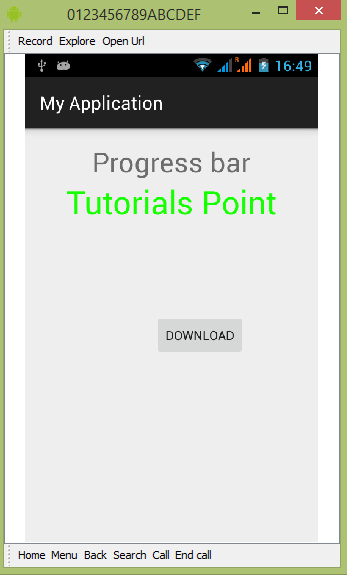
只需按下按钮即可启动进度条。 按下后会出现以下画面 −
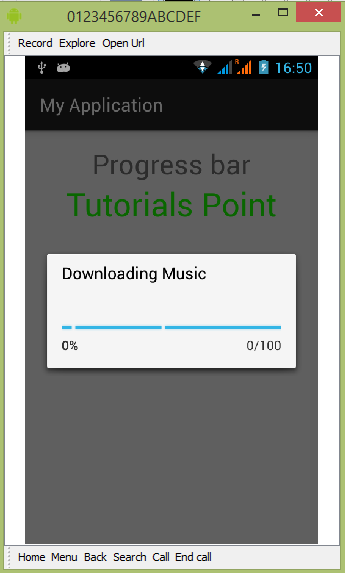
它会不断自我更新。